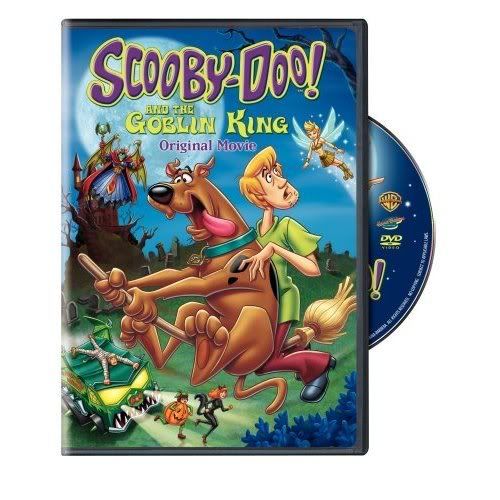x86Windows Media Center TV Pack 2008 - presented more recently company Microsoft, it is established on OEM licences since July, 17th, 2008 and it is far not on all sold computers. Will not deprive ourselves delectations - to take advantage of results of long and laborious work Microsoft on creation TV Pack 2008 to Windows Media Center.
"Microsoft has finished testing Fiji - updatings for Windows Media Center, and prepares it for release under name Windows Media Center TV Pack 2008.
Microsoft has informed the testers, that code Fiji is sent on gold on July, 17th: Windows Media Center TV Pack 2008, known under code name Fiji, has reached phases RTM. Data of a feedback from users have appeared invaluable for the given product and the command of developers wishes to thank each of you for given data about errors.
Windows Media Center TV Pack has been let out on July, 16th, 2008. Pay attention, not all computers accessible in retail networks, are on sale with established Windows Media Center TV Pack ".(c)
"Microsoft Connect wrote:
1. Prepare a machine with clean install of Windows Vista Service Pack 1.
a. The machine will need to meet or exceed the minimum hardware requirements for Windows Vista.
2. The Windows Vista Service Pack 1 operating system must be Windows Vista Home Premium or Ultimate (x86)
3. Following operating system install, do not launch Windows Media Center or go through Windows Media Center Setup
4. Install Windows Media Center TV Pack 2008
a. Windows Media Center TV Pack 2008 (x86)
b. Install the PlayReady PC Runtime (x86)
5. Install the following patches
a. KB951685 - The video playback application stops responding when you watch video or Live TV on a Windows Vista-based computer
b. KB950754 - Noticeable problems occur in the video when you use the DirectSound renderer on Windows Vista
6. Install any required or recommended Windows Updates
7. Launch Windows Media Center and go through Windows Media Center Setup
All set forth above and concerning installation - is available in archive
Rather than doing a clean install, you can (I believe) do an in place upgrade to get the same result. During install, if you have already configured the SP1 media center, if gives you the option to install anyway with the risk of lost settings and undetectable TV tuners so try it at your own risk.
Note: This is the x86 version only.
Update: The build string for this is "6.1.1000.18273" which is the RTM build according to support.microsoft.com
Update 2: I installed the TV pack without doing anything to my (decidedly not clean) vista install without any problems, all I had to do was run through the setup for my (usb) TV Tuner again (though I did unplug it before running the setup)". (c)
x64Windows Media Center TV Pack 2008
Code Name: Fiji
The Windows Media Center TV Pack 2008 is an upgrade to Media Center functionality released in Vista Home Premium and Ultimate. However, there are some important notes and installation instructions you should be aware of before attempting to install the package.
Important Notes:
-The Media Center TV Pack is only being released externally via licensed OEMs. Therefore, installation of the TV Pack must be on top of a clean Vista SP1 install. There is no upgrade from Vista RTM or previous versions of Windows XP Media Center Edition.
-Media Center TV Pack cannot be uninstalled. If you need to revert to Vista SP1 functionality, you will need to clean install Vista SP1. However, you will be able to upgrade to Windows 7 betas and OS RTM releases post Vista.
-Media Center TV Pack is dependent on PlayReady for playing and recording protected content. This should be installed or you will not have access to protected content.
Installation Instructions:
1. Prepare a machine with clean install of Vista SP1.
a. The machine will need to meet or exceed the minimum hardware requirements for Vista
b. The Vista SP1 OS must be Home Premium or Ultimate (x86 or x64)
c. Following OS install, do not launch Media Center or go through Media Center Setup
2. Install Media Center TV Pack 2008
a. Windows Media Center TV Pack 2008 (x86)
b. Windows Media Center TV Pack 2008 (x64)
3. Install the PlayReady PC Runtime
a. PlayReady PC Runtime v1.0 (x86)
b. PlayReady PC Runtime v1.0 (x64)
4. Install the following patches from the Download Center
a. KB951685 - The video playback application stops responding when you watch video or Live TV on a Windows Vista-based computer
b. KB950754 - Noticeable problems occur in the video when you use the DirectSound renderer on Windows Vista
5. Install any required or recommended Windows Updates
6. Launch Media Center and go through Media Center Setup
| Tradução: Inglês » Português |
| | O Windows Media Center TV Pack 2008 RTM x86 + x64 | 93MB
x86
TV Pack do Windows Media Center 2008 - apresentou mais recentemente empresa Microsoft, é estabelecida em licenças OEM desde julho, 17o, 2008 e ele não está muito longe de todos os computadores vendidos. Não irá privar-nos delectations - para tirar proveito dos resultados de longo e laborioso trabalho de criação Microsoft TV Pack para o Windows Media Center 2008.
"A Microsoft tem acabado testes Fiji - actualizações para o Windows Media Center, e prepara-la para a libertação sob nome Windows Media Center TV Pack 2008.
A Microsoft informou os testadores, que o código Fiji é ouro nas enviadas em julho, 17: TV Pack do Windows Media Center 2008, conhecido sob nome código Fiji, que chegou a RTM fases. Dados de um feedback dos utilizadores têm aparecido inestimável para o produto e dado o comando de desenvolvedores deseja agradecer a cada um de vocês para o dado de dados sobre os erros.
O Windows Media Center TV Pack foi solta em julho, 16o, 2008. Preste atenção, nem todos os computadores acessíveis em redes de varejo, estão à venda estabelecido com o Windows Media Center Pack TV ". (C)
"A Microsoft Connect escreveu:
1. Prepara-se uma máquina com a instalação limpa do Windows Vista Service Pack 1.
a. A máquina precisa atender ou exceder os requisitos mínimos de hardware para o Windows Vista.
2. O Windows Vista Service Pack 1 do sistema operacional deve ser Windows Vista Home Premium ou Ultimate (x86)
3. Na sequência do sistema operacional instalado, não lançar o Windows Media Center ou vá até o Windows Media Center Setup
4. Instale o Windows Media Center TV Pack 2008
a. O Windows Media Center TV Pack 2008 (x86)
b. Instalar o PC PlayReady Runtime (x86)
5. Instale os seguintes patches
a. KB951685 - A reprodução de vídeo aplicativo pára de responder quando você assistir vídeo ou TV ao vivo em um computador com o Windows Vista
b. KB950754 - notam os problemas ocorrem no vídeo ao usar o renderizador DirectSound no Windows Vista
6. Exigidos ou recomendados instalar quaisquer actualizações do Windows
7. Lançamento do Windows Media Center e ir até o Windows Media Center Setup
Todos os enunciados acima e relativos à instalação - está disponível no arquivo
Ao invés de fazer uma instalação limpa, é possível (acredito) fazer um upgrade no local para obter o mesmo resultado. Durante a instalação, caso você já tenha configurado o SP1 media center, se dá a opção de instalar assim mesmo com o risco de perda de configurações e indetectável sintonizadores TV tão experimentá-lo por sua conta e risco.
Nota: Esta é a única versão x86.
Atualização: A seqüência para construir esse é "6.1.1000.18273", que está de acordo com o RTM construir support.microsoft.com
Update 2: Eu instalei o pack TV sem fazer nada para o meu (decididamente não limpa) Vista instalar sem nenhum problema, tudo o que eu tinha que fazer era executado por meio da configuração para o meu (usb) TV Tuner novamente (embora eu fiz desligue-a antes de correr o setup). "(c)
x64
O Windows Media Center TV Pack 2008
Code Name: Fiji
O Windows Media Center TV Pack 2008 é um upgrade para o Media Center funcionalidade disponibilizada em Vista Home Premium e Ultimate. No entanto, existem algumas observações importantes e instruções de instalação, você deve estar ciente antes de tentar instalar o pacote.
Observações importantes:
-O Media Center TV Pack só está sendo liberada externamente via licenciada OEM. Portanto, a instalação da TV Pack tem de ser em cima de uma instalação limpa Vista SP1. Não existe uma atualização a partir Vista RTM ou versões anteriores do Windows XP Media Center Edition.
-TV Media Center Pack não pode ser desinstalado. Se você precisa retornar a funcionalidade Vista SP1, você precisará limpar instalar Vista SP1. No entanto, você será capaz de atualizar para o Windows 7 e versões beta liberações OS RTM pós Vista.
-TV Media Center Pack é dependente PlayReady para gravar e reproduzir conteúdos protegidos. Isso deve ser instalado ou você não terá acesso a conteúdos protegidos.
Instruções de Instalação:
1. Prepara-se uma máquina com a instalação limpa do Vista SP1.
a. A máquina precisa atender ou exceder os requisitos mínimos de hardware para o Vista
b. O SO Vista SP1 deve ser Home Premium ou Ultimate (x86 ou x64)
c. Na sequência OS instalar, não vá lançar Media Center ou através do Media Center Setup
2. Instale o Media Center TV Pack 2008
a. O Windows Media Center TV Pack 2008 (x86)
b. O Windows Media Center TV Pack 2008 (x64)
3. Instalar o PC PlayReady Runtime
a. PlayReady PC Runtime v1.0 (x86)
b. PlayReady PC Runtime v1.0 (x64)
4. Instale os seguintes patches no Centro de Download
a. KB951685 - A reprodução de vídeo aplicativo pára de responder quando você assistir vídeo ou TV ao vivo em um computador com o Windows Vista
b. KB950754 - notam os problemas ocorrem no vídeo ao usar o renderizador DirectSound no Windows Vista
5. Exigidos ou recomendados instalar quaisquer actualizações do Windows
6. Lançamento do Media Center e passar por Media Center Setup |
Downloadkeosoft90-MCETv8664_downarchive.part1.rarkeosoft90-MCETv8664_downarchive.part2.rarPass : downarchive

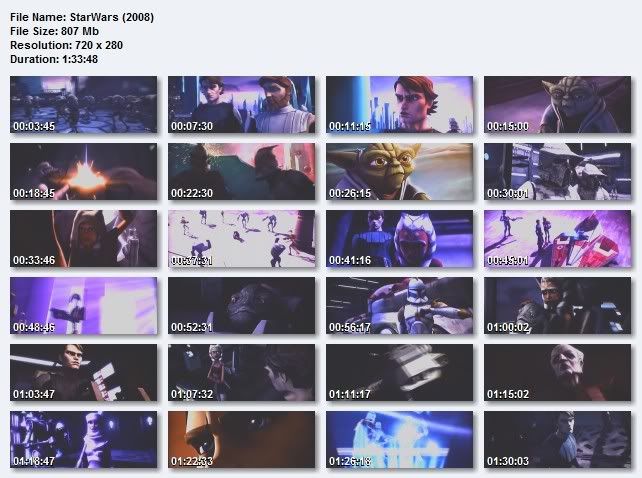

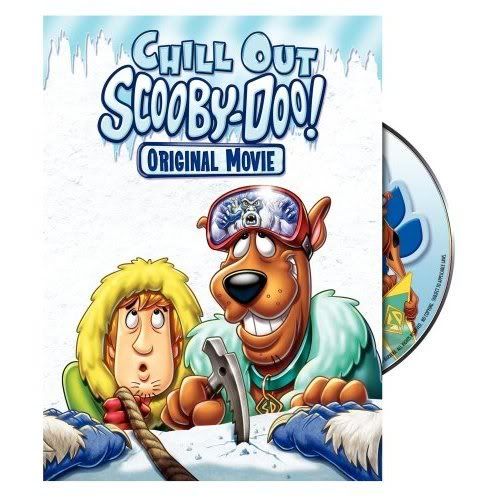

















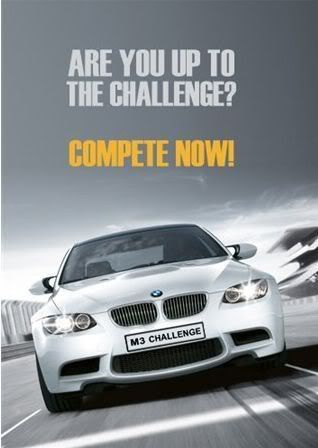












![Bernard 2 [2008 DVDRip] Bernard 2 [2008 DVDRip]](http://i34.tinypic.com/2n6adr4.jpg)